About DataHub Compliance Forms
DataHub Compliance Forms streamline the process of defining documentation, annotation, and classification requirements, and delegating responsibilities to the relevant data asset owners, stewards, and subject matter experts.
Compliance Forms are highly configurable, making it easy to ask the right questions of the right people, for a specific set of assets.
What are Compliance Forms?
You can think of Compliance Forms as a survey for your data assets: a set of questions that must be answered in order for an asset to be considered properly documented.
Verification Forms are an extension of Compliance Forms, requiring a final verification, or sign-off, on all responses before the asset can be considered Verified. This is useful for compliance and/or governance annotation initiatives where you want assignees to provide a final acknowledgement that the information provided is correct.
Creating and Assigning Compliance Forms
The following steps will walk you through creating and assigning Compliance Forms, including:
- Defining your Compliance Form
- Creating Questions to be completed by assignees
- Selecting the in-scope Assets for the Compliance Form
- Assigning Forms to specific Users
- Publish your Form
Creating and managing Compliance Forms via the UI is only available in DataHub Cloud. If you are deployed with DataHub Core, please see the Compliance Forms API Guide.
Step 1: Define your Complinace Form
From the navigation bar, head to Govern > Compliance Forms. Click + Create to start building your Form.

First up, provide the following details:
- Name: Give your Compliance Form a unique name.
- Description: Describe the purpose of the Form to help your users understand the reason of the exercise.
- Type: Determine the collection type of the Form:
- Verification: Collect required information and require final verification to complete the Form.
- Completion: Collect required information; final verification is not required.
- Click Add Question to begin setting the requirements for your Form.
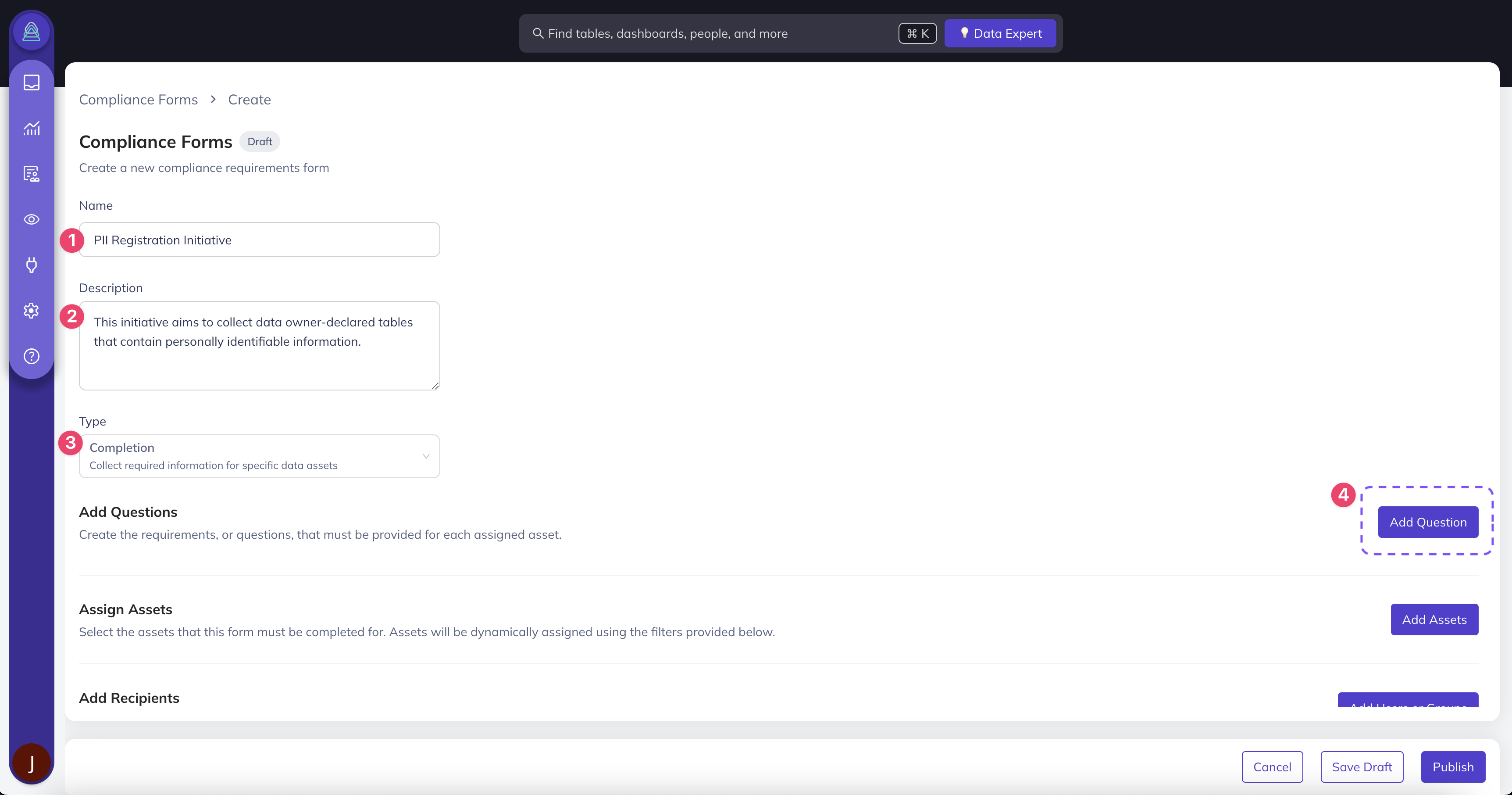
Step 2: Add Questions to your Form
Next, create Questions you want your users to complete to capture the desired metadata with this Compliance Form. There are five types of Questions that can be created, each of which can be set to be require response:
- Ownership: Assign one or more Owners to the Asset, with the option to pre-define the set of allowed Owners and/or Ownership Types.
- E.g. Who is responsible for ensuring the accuracy of this Dataset?
- Domain: Assign a Domain to the Asset, with the option to pre-define the set of allowed Domains.
- E.g. Which Domain does this Dashboard belong to? Sales, Marketing, Finance.
- Documentation: Provide Documentation about the Asset and/or Column.
- E.g. What is the primary use case of this Dataset? What caveats should others be aware of?
- Glossary Terms: Assign one or more Glossary Term to the Asset and/or Column, with the option to pre-define the set of allowed Glossary Terms.
- E.g. What types of personally identifiable information (PII) are included in this Asset? Email, Address, SSN, etc.
- Structured Properties: Apply custom properties to an Asset and/or Column.
- E.g. What date will this Dataset be deprecated and deleted?
When creating a Question, be sure to give it an easy-to-understand Title, and provide additional context or direction in the Description.
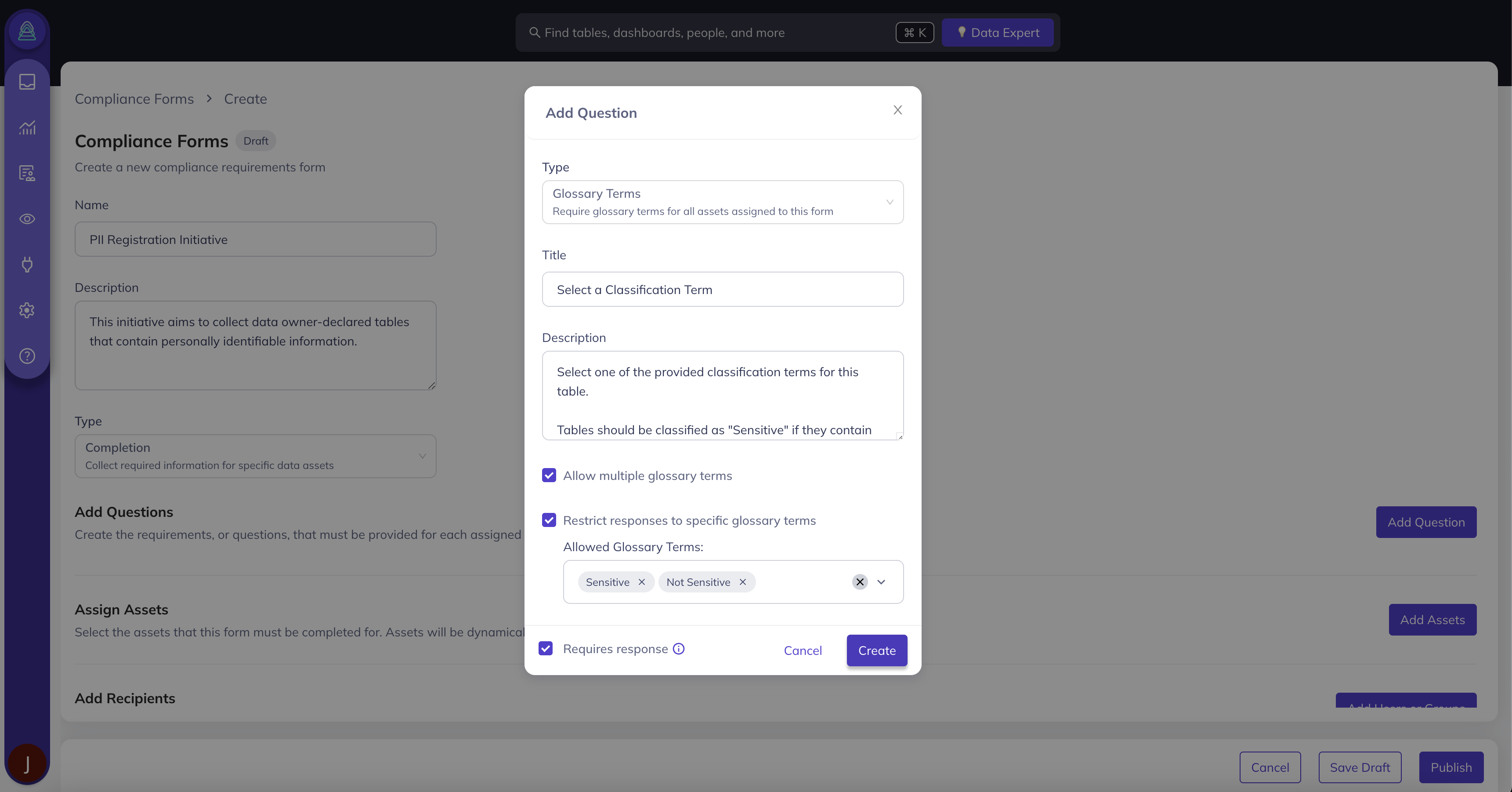
Step 3: Assign your Form to relevant Assets
Now that you have defined the Questions you want Users to complete, it's now time to select the in-scope Assets for this exercise.
In the Assign Assets section, you can easily target the specific set of Assets that are relevant for this Form with the following steps:
- Add a Condition or Group of Conditions
- Choose the appropriate filter type, such as:
- Asset Type (Dataset, Chart, etc.)
- Platform (Snowflake, dbt, etc.)
- Domain (Sales, Marketing, Finance, etc.)
- Assigned Owners
- Assigned Glossary Terms
- Decide between All, Any, or None of the filters should apply
- Preview the relevant Assets to confirm you have applied the appropriate filters
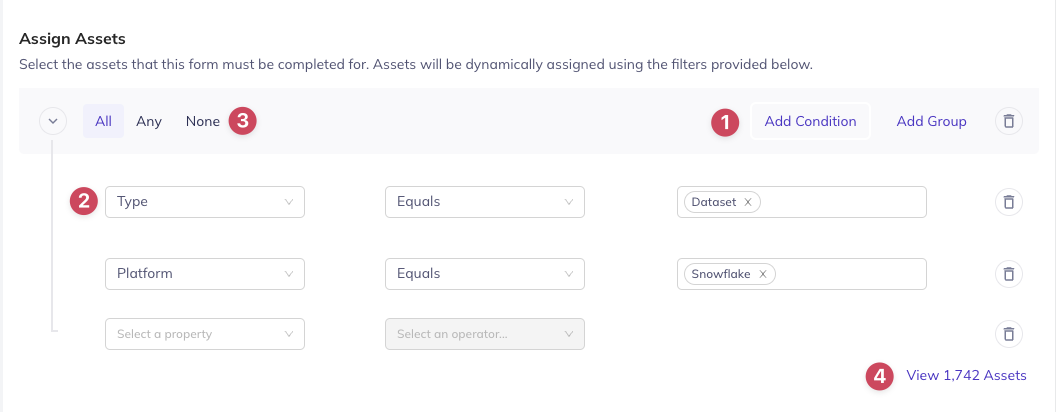
Step 4: Add Recipients to your Form
Now that you have defined the set of Questions to be answered for a set of Assets, it's now time to delegate out to your Users.
In the Add Recipients section, decide who is responsible for completing the Form:
- Asset Owners: Any User that is assigned to one of the in-scope Assets will be able to complete the Form. This is useful for larger initiatives when you may not know the full set of Users.
- Specific Users and/or Groups: Select a specific set of Users and/or Groups within DataHub. This is useful when Ownership of the Assets may be poorly-defined.
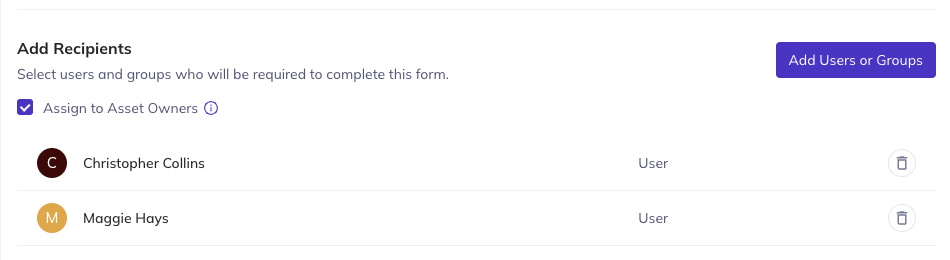
Step 5: Publish your Form
Once you have defined the set of Questions to be completed, the in-scope Assets, and the relevant Recipients, it's now time to publish your Form!
:::Caution Once you have published a Form, you cannot change or add Questions. :::
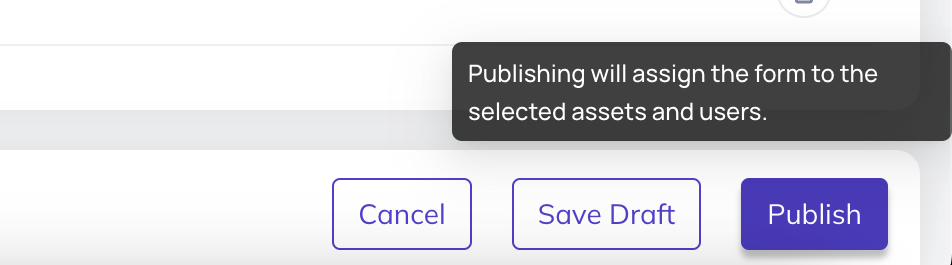
FAQ and Troubleshooting
What is the difference between Completion and Verification Forms?
Both form types are a way to configure a set of optional and/or required questions for DataHub users to complete. When using Verification Forms, users will be presented with a final verification step once all required questions have been completed; you can think of this as a final acknowledgement of the accuracy of information submitted.
Can I assign multiple Forms to a single asset?
You sure can! Please keep in mind that an Asset will only be considered Documented or Verified if all required questions are completed on all assigned Forms.
API Tutorials
You must create a Structured Property before including it in a Documentation Form. To learn more about creating Structured Properties via CLI, please see the Create Structured Properties tutorial.